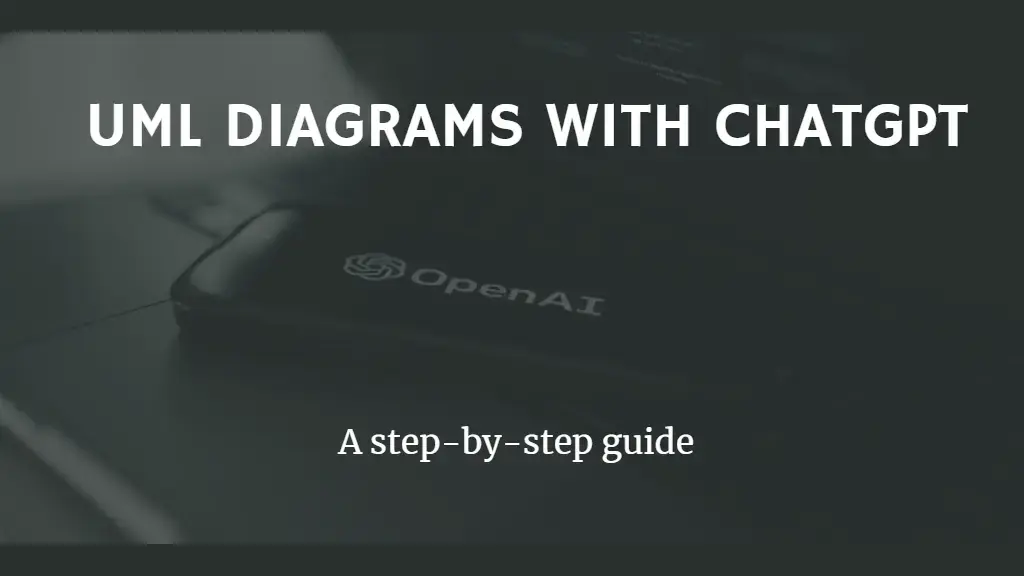Introduction
Are you tired of spending hours designing UML diagrams for your projects? Look no further than ChatGPT, a powerful language model that can generate PlantUML code based on your project description. In this tutorial, we will guide you through the steps to use ChatGPT to generate UML diagrams for your projects in just a few clicks.
Step 1: Write Your Project Description
The first step is to write your project description or title. ChatGPT can generate UML diagrams for a wide range of projects, from software systems to business processes. Write a concise and clear description of your project, and if you need help, you can ask ChatGPT to generate it for you.
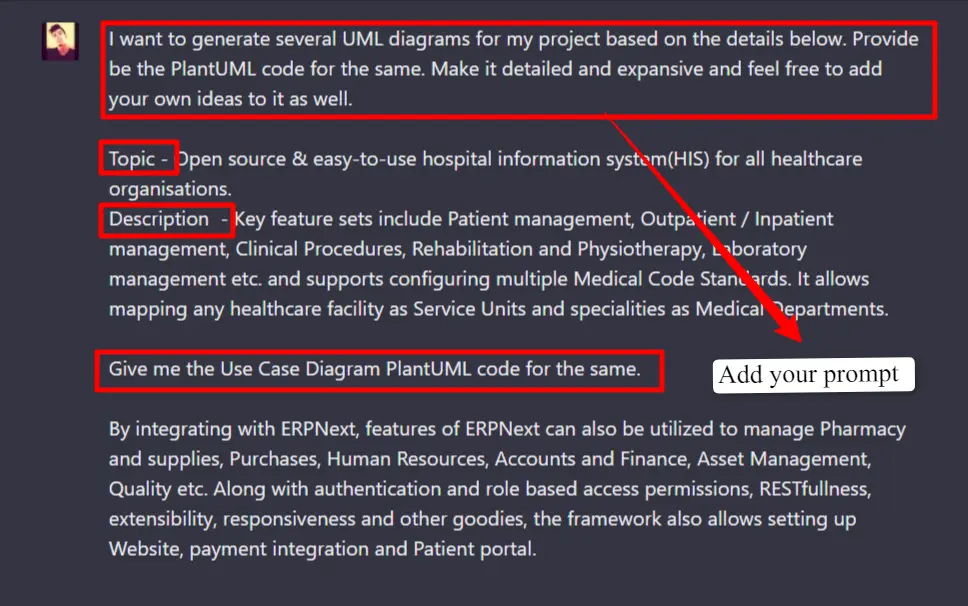
📃 Get the prompt here
I want to generate several UML diagrams for my project based on the details below. Provide the PlantUML code for the same. Make it detailed and expansive and feel free to add your own ideas to it as well.
Topic- [ENTER YOUR TOPIC HERE]
Description - [ENTER DETAILED DESCRIPTION HERE]
Give me the Use Case Diagram PlantUML code for the same.
Step 2: Ask ChatGPT to Generate PlantUML Code
Once you have your project description, you can ask ChatGPT to generate PlantUML code based on it. Be specific about the name of the diagrams you need and any other specifics that you require. ChatGPT can generate a wide range of diagrams, including use case diagrams, class diagrams, sequence diagrams, and more.
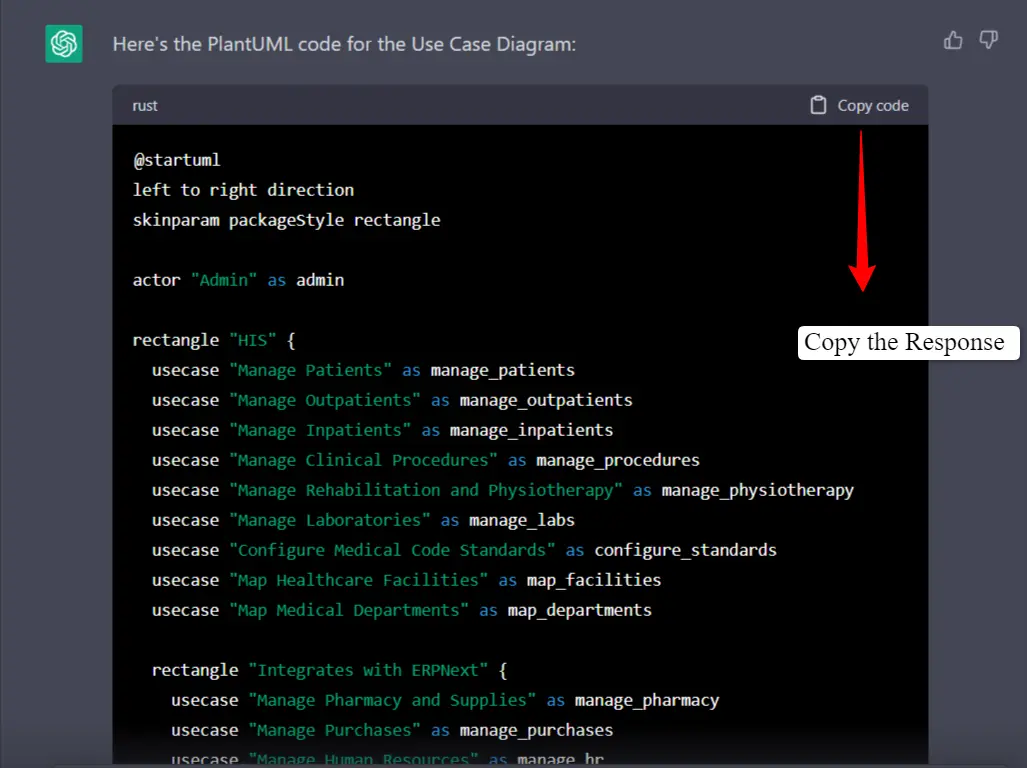
Step 3: Copy and Paste the Generated Code to PlantText
After ChatGPT generates the PlantUML code, copy and paste it into a PlantUML editor such as PlantText (https://www.planttext.com). The editor will render the image on the right side of the screen. You can modify the code to suit your needs or ask ChatGPT to regenerate the code based on your feedback.
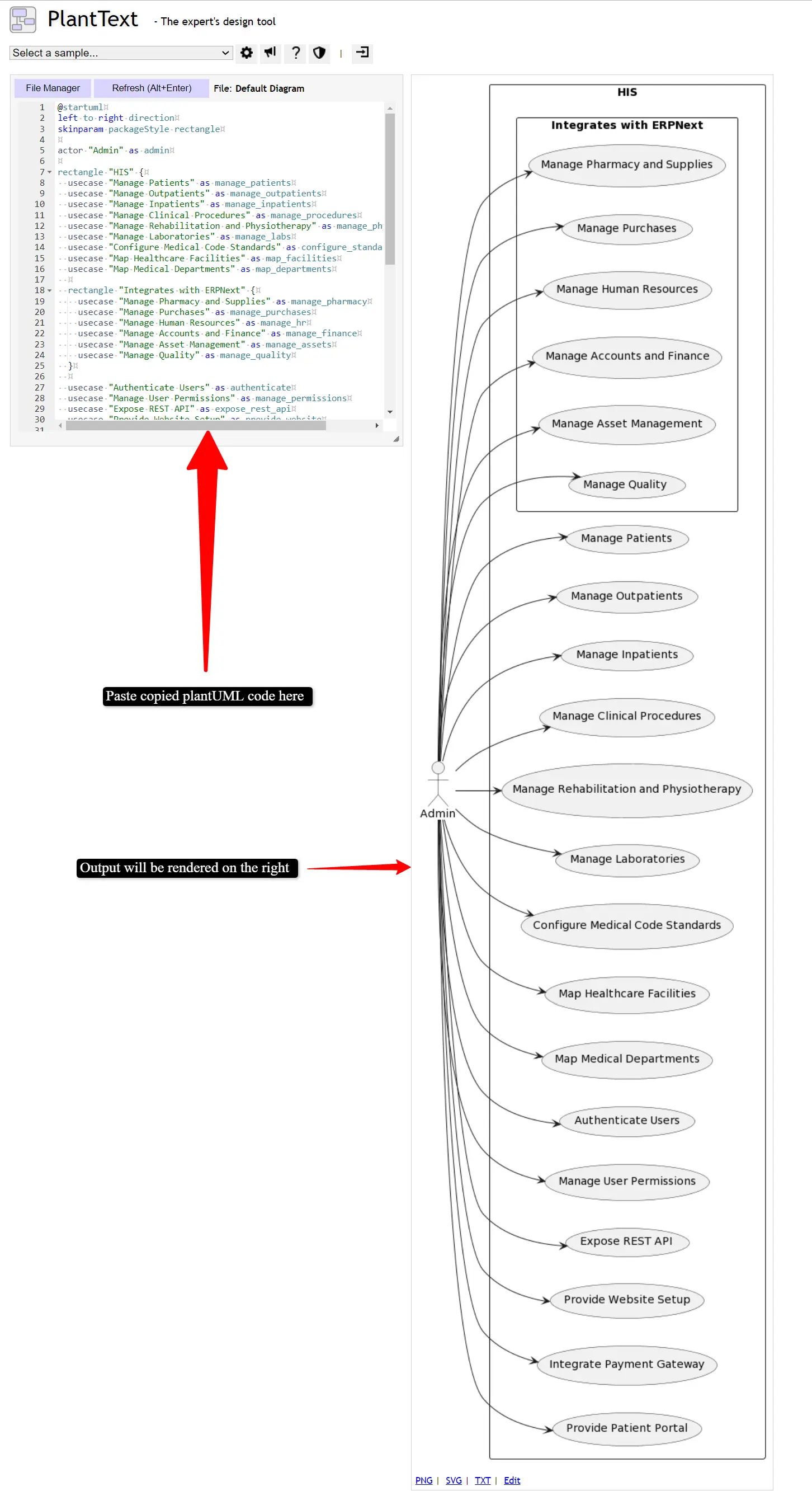
Step 4: Verify the Diagram and Make Tweaks if Necessary
Verify if the diagram meets your expectations. If not, you can ask ChatGPT to make tweaks based on your feedback. Mention any actors, events, or features that were missing or incorrect and paste the regenerated code back into the editor. Once the diagram looks good, you can save it and use it in your project.
Step 5: Rinse & Repeat for Other Diagrams
ChatGPT’s UML diagram generation isn’t limited to just use case and sequence diagrams. You can also generate class diagrams, activity diagrams, and more by simply changing the name of the diagram in your prompt.
For example, if you want to generate a class diagram for your project, you can simply modify your prompt to include the words “class diagram” and provide any additional details required for your specific use case.
Once you have your modified prompt, follow the same process as before: ask ChatGPT to generate the PlantUML code, copy and paste it into PlantText, and verify that the diagram is as per your expectations.
This way, you can use ChatGPT to generate a variety of diagrams for your project quickly and easily, without having to spend hours manually creating them. With the time you save, you can focus on other aspects of your project and make it even more successful.
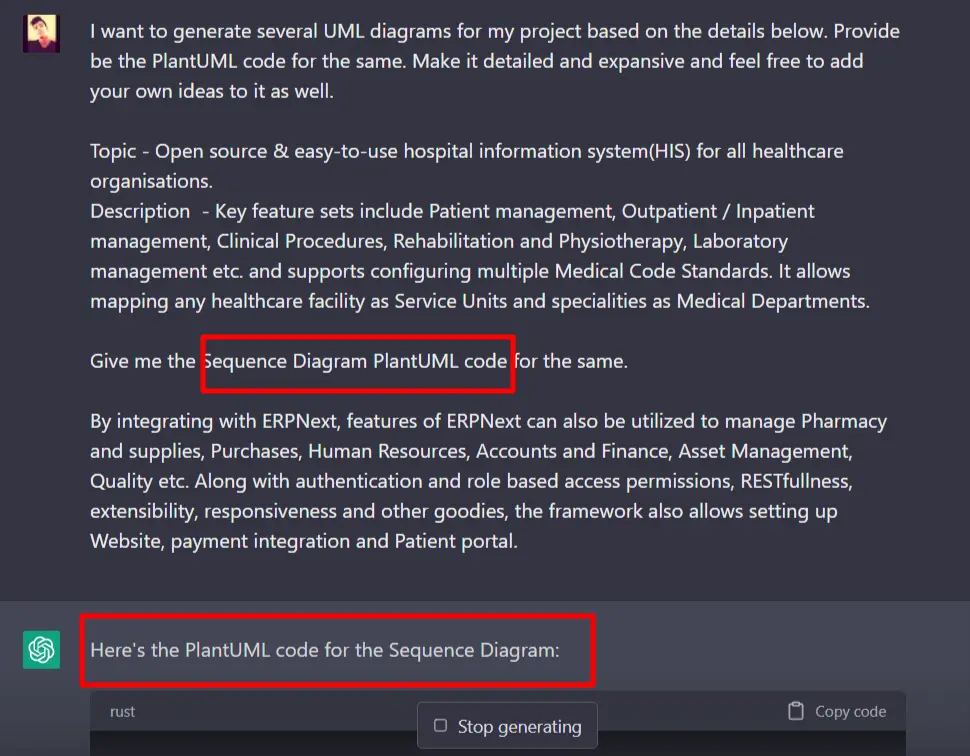
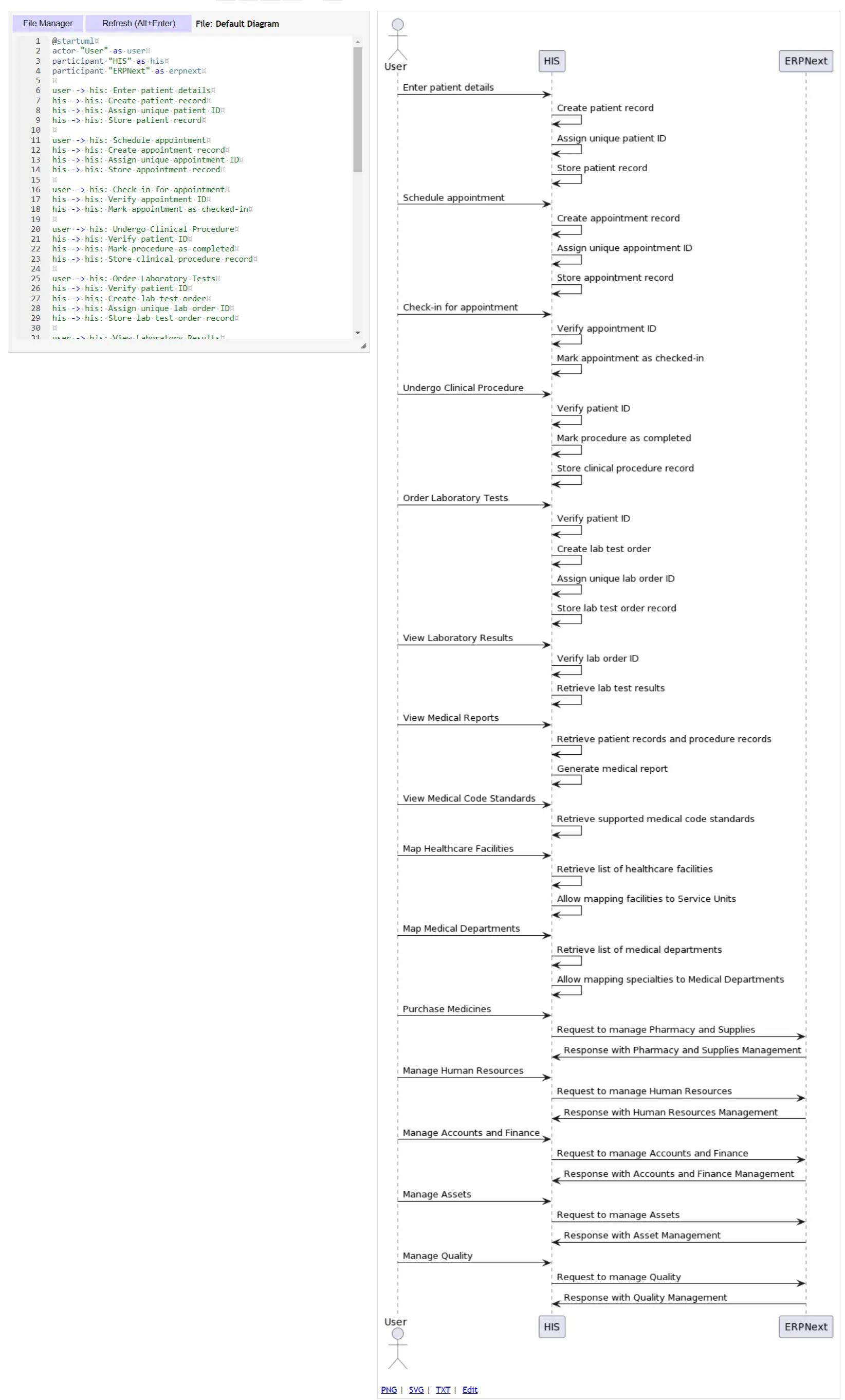
Conclusion
Using ChatGPT to generate UML diagrams is a quick and easy way to speed up your design process. With its ability to generate PlantUML code based on your project description, you can save hours of work and focus on other aspects of your project. Give it a try and see how it can benefit you in your next project.
Like this website? It was built with Amazing Hugo Shortcodes